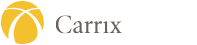You may download a PDF of these instructions.
Welcome! Register an account with ADP to access the services offered by your organization.
Note: If you have not received a registration code or are having difficulty finding the code you received, try the Find me with Email/Mobile option and follow the steps to create your account with your organization.
Option 1: Using an Organizational Registration Code
- On your ADP service website, select “I Have a Registration Code” and enter the registration code from your administrator. The code is SSAMARINE-111.
- Enter your personal identity information.
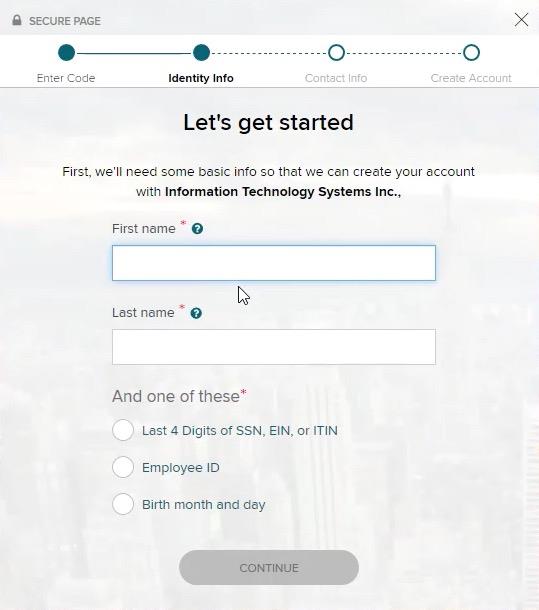
- Add your frequently used contact email address(s) and mobile number(s) in order to receive account notifications.
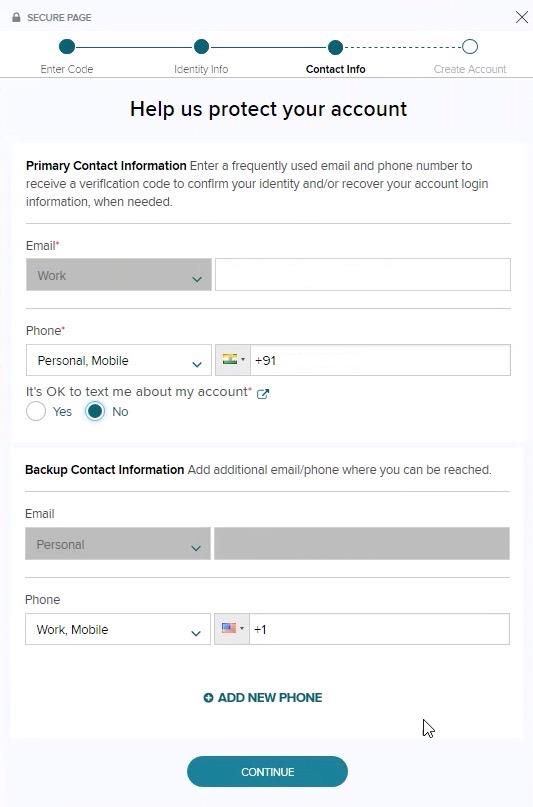
- Set up your user ID and password for your account.
Note: Users providing a unique email and a unique phone number will not be required to set up security questions and answers.
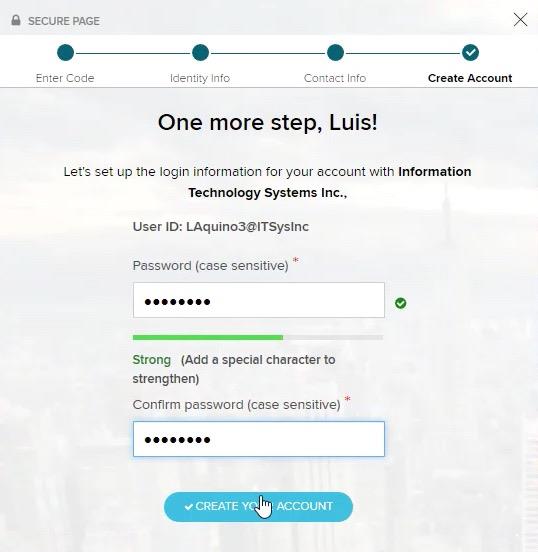
- Click Create Your Account to complete the registration and set up your ADP account. Use your user ID and password to access your ADP service(s).
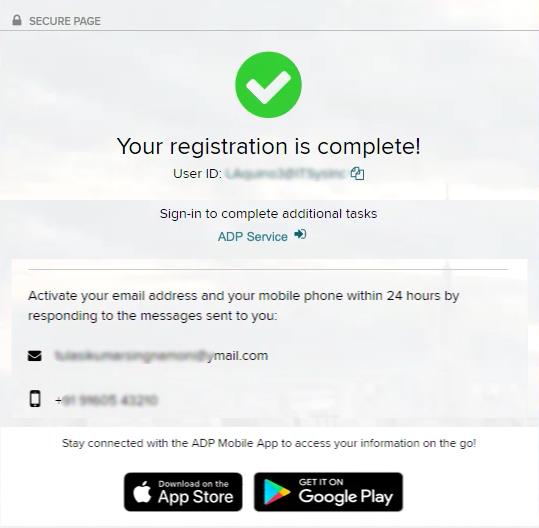
Disclaimer: Employee registration does not apply to admin-only services such as General Ledger Interface, ADP Reporting, and Payroll QuickView. The registration process outlined in this document does not apply to RUN Powered By ADP® Employee Access®. The registration process will vary slightly for employees registering for ADP Retirement Services on the participant website at www.mykplan.com.
Forgot Your User ID/Password?
If you forget your login information, you can use the “Forgot Your User ID/Password?” link on your ADP service login page.
- Enter your first name and last name exactly as they exist in your organization’s records. You will also be asked to enter an email address and/or mobile phone number associated with your account.
Upon successful verification of the information that you entered, your user ID will be displayed. - To reset your password, select the “I don’t know my password” option and choose an option.
- Option 1 – Get and Enter a Code within 15 Minutes
If your email address or mobile phone number is unique within your organization, and you have access to it. - Option 2 – Answer Your Security Questions
If your email address or mobile phone number in not unique within your organization’s records, or you do not recognize or have access to them.
- Option 1 – Get and Enter a Code within 15 Minutes
Upon successful verification of your response, you will have the option to Sign in to your ADP service or continue to create your new password and use it to log in.
If you continue to have concerns with logging in to MyADP, please contact your Payroll Specialist or payroll@ssamarine.com.
ADP Mobile
ADP Mobile gives you 24/7 access to your pay statements and W2s from a smart phone or tablet
You can access payroll and time information anytime, anywhere.
Download the mobile app by visiting adp.com/gomobile and selecting: ADP Mobile Solutions
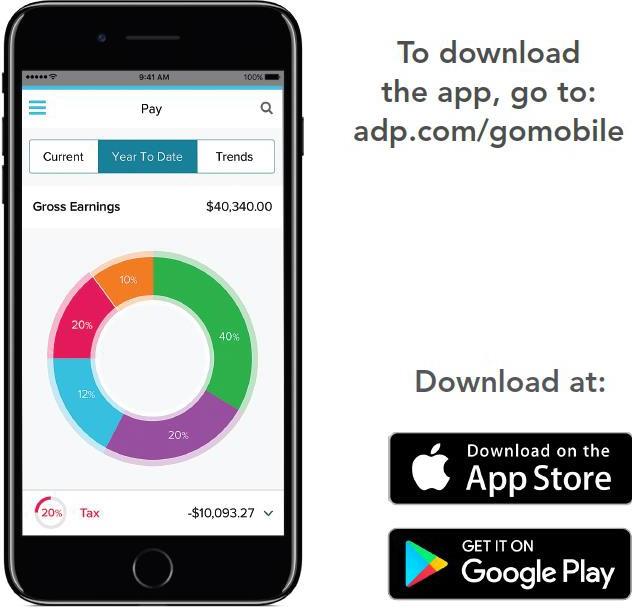
USER ID: first initial and last name@ssamarine (example jsmith@ssamarine)